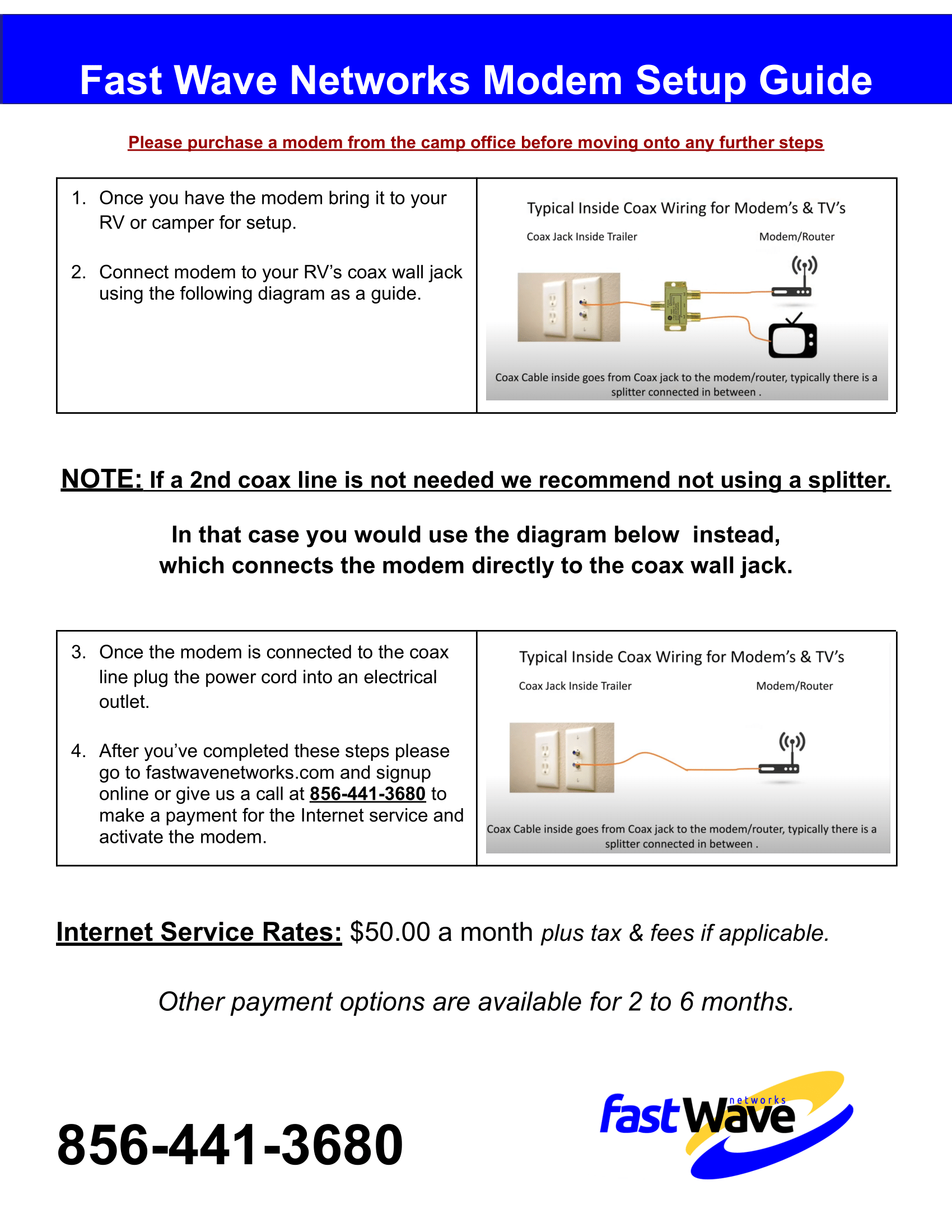Knowledge Base
Connect To Wi-Fi Service
Open your Internet browser program, such as Chrome, Internet Explorer, Safari or Firefox. Our Splash Screen Page (signup/login page) should automatically appear. Then you're ready to sign-up! Click the "Purchase Access Now" button on the page, fill out the forms including your desired access plan, username and password, and then login to Fast Wave using the login information you just picked.
Open your Internet browser program, such as Chrome, Internet Explorer, Safari or Firefox. Our Splash Screen Page (signup/login page) should automatically appear. Then you're ready to sign-up! Click the "Purchase Access Now" button on the page, fill out the forms including your desired access plan, username and password, and then login to Fast Wave using the login information you just picked.
If you've successfully connected to one of our Fast Wave access points and still can't load our Splash Screen Page, try visiting another site, like msn.com to see if that gets you there.
Still having trouble? See our support page at FastWaveNetworks.com/support or contact us.
How to connect to the internet:
1. Turn on your computer or device.
2. Turn on and enable your WiFi adapter.
3. Connect to the Fast Wave WiFi network. (SSID)
Still having trouble? See our support page at FastWaveNetworks.com/support or contact us.
How to connect to the internet:
1. Turn on your computer or device.
2. Turn on and enable your WiFi adapter.
3. Connect to the Fast Wave WiFi network. (SSID)
- Windows XP: Right-click on the wireless connection icon in your system tray, next to the clock, and left-click on “View Available Wireless Networks”.
- Windows Vista: Click Start then click “Connect to”.
- Windows 7: Open “Connect to a Network” by clicking the network icon or in the system tray.
- Mac OS X: Click the Airport icon on your menu bar.
4. Select the Fast Wave Network and Click “Connect”
5. Open your browser (example: Internet Explorer)
Note: If the welcome page does not appear, clear everything in the address bar and type: msn.com
6. Follow On-screen instructions to register and access the internet.
7. Login if you are an existing Fast Wave customer.
5. Open your browser (example: Internet Explorer)
Note: If the welcome page does not appear, clear everything in the address bar and type: msn.com
6. Follow On-screen instructions to register and access the internet.
7. Login if you are an existing Fast Wave customer.
Some Common Questions
My connection is slow?
Spyware, Windows Updates, and IM clients can all run in the background and absorb bandwidth, making it seem that your connection has been suddenly slowed to a crawl. You can use programs such as Ad-Aware and/or other programs to test and make sure you do not have spyware on your PC that is using your connection, and keep your anti-virus current to make sure you do not have any Trojans, worms, or viruses on your PC that are slowing it as well. Ensure your wireless adapter card is located near a window that is facing the wireless access point. Be sure to remove any aluminum sunscreen from the window where the wireless card is located.
How Can I Increase my Signal?
Place your wireless device close to a window (preferably one facing the nearest WiFi access point). Interference from microwaves, cordless telephones, trees and other wireless routers can prevent you from getting a reliable signal as well, so try to limit these factors if at all possible. If you are using your laptop’s built-in WiFi adapter and relocation of the computer does not resolve your connection challenge, consider purchasing an external adapter. Built-in internal wireless adapters are designed by computer manufacturers for use inside like at your office, inside your home, or at a other indoor locations.
How can I increase my signal?
Locate your device close to a window, away from other devices, microwaves and any obstructions between you and the closest access point.
When I open my browser I do not see the Welcome or Log In page?
Erase your browser's cookies and cache then try to navigate to any webpage. (ie msn.com)
I am seeing interference,What causes this?
Cordless phones, microwaves and other access points can all interfere with your connection.
How Can I Increase my Signal?
Place your wireless device close to a window (preferably one facing the nearest WiFi access point). Interference from microwaves, cordless telephones, trees and other wireless routers can prevent you from getting a reliable signal as well, so try to limit these factors if at all possible. If you are using your laptop’s built-in WiFi adapter and relocation of the computer does not resolve your connection challenge, consider purchasing an external adapter. Built-in internal wireless adapters are designed by computer manufacturers for use inside like at your office, inside your home, or at a other indoor locations.
How can I increase my signal?
Locate your device close to a window, away from other devices, microwaves and any obstructions between you and the closest access point.
When I open my browser I do not see the Welcome or Log In page?
Erase your browser's cookies and cache then try to navigate to any webpage. (ie msn.com)
I am seeing interference,What causes this?
Cordless phones, microwaves and other access points can all interfere with your connection.
Information
Connections
- All Services are limited to 3 simultaneously connected (logged in) devices per username. There is an additional fee for any extra devices on the Weekly and above services.
- Blu Ray players, DVD players, X-Box and similar devices are NOT supported on the 1 Day, 2 Day and 3 Day Hotspot Service.
- To register a device please go to our website and complete the online request for additional device or contact us. Please note it may take 24 hours to process your request. Your device’s MAC address will need to be registered in our system and this can be usually be found under Network settings on your device menu.
- You can log out of an active session to use another device by typing 10.10.10.10/logout in your browser’s address bar.
NOTE: Prices for Services are subject to any and all applicable federal, state, or local taxes, fees, etc. Access to our service is subject to the terms, conditions and policies found on the sign up splash page and / or our website.
Cable Modem Guide